Hey guys! Windows 10 has really been a hit among all the operating systems by Microsoft. Microsoft is providing Windows 10 to all of its genuine users of Its previous operating systems (Windows 7/8/8.1) free of cost. Although it seems that all the users who got their free upgrades are happy with their new OS but most of the users are reporting so many problems with their upgrade. Among all the emerging issues, the most common issue among them is "Screen flickering issue". Users are complaining that after upgrading their computers to windows 10, screen is flickering and they are not able to do anything with their OS. Manufacturers are suggesting them for a clean install of their old OS and after waiting for hours in call queue, customers are not getting any satisfactory solution from Microsoft support team also.
After handling lots of cases related to screen flickering issue, I noticed that this issue is common among the users who have AMD or NVIDIA GeForce graphics cards installed in their computers. So most of the times, updating the drivers for these graphics cards resolved the issue. But I was looking for a solid way to fix this issue that works with all the computers which has screen flickering issue. So I did some researches and explored the windows services and found an idea that if I disable the service that reports errors in windows, will I be able to resolve this issue? And surprisingly it worked for about 80% of the tests. In 20% of the tests, the issue was with some non compatible drivers which were fixed by uninstalling the driver or disabling the device from device manager. So, I'm explaining the method to fix this problem for almost any computer:
This is the method which worked for me most of the times. Follow the steps:
1. Just turn on your computer and when you login to the computer, press ctrl+shift+esc keys together to open task manager.
2. Now click File and then click Run new task option.
3. Run the task msconfig.
4. Now click Services tab and uncheck "Problem Reports and Solutions Control Panel Support" and "Windows Error Reporting Service" services.
5. Click Apply and then OK.
6. Computer will prompt to restart, simply allow it to restart the computer.
7. Now your computer will be rebooted and after restarting the computer, you will see that screen flickering error has gone.
UPDATE 1:
Finally, I have got the exact reason for the flickering screen issue.The culprit is, NORTON ANTIVIRUS. Yes, if you are using Norton Antivirus in your computer and you are going to upgrade your computer to Windows 10, you will face this screen flickering issue. So, before upgrading your computer to Windows 10, uninstall Norton Antivirus and then upgrade.
UPDATE 2:
So many users have reported that they are unable to type "msconfig" at the flickering screen. After typing M, they are unable to type rest of the characters. So here is the easiest solution for you:
1. Press ctrl+alt+delete keys OR windows+L keys together to go to the lockscreen.
2. Now press and hold the shift key and while holding the shift key, click on the power icon in the right bottom corner of the screen and click RESTART.
3. Now you should see a new menu that has Continue and Troubleshoot options. After getting this menu, release the shift key and click TROUBLESHOOT option.
4. Now click Advanced Options
5. Now click STARTUP SETTINGS and RESTART.
6. Your computer should restart now, and on the next screen you should see some startup settings options. Press key 5 from the keyboard to boot into safe mode with networking.
7. When computer is turned on in safe mode, open msconfig and disable the services as mentioned in the main article and restart your computer. It will fix the flashing screen issue.






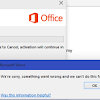







This fix works!!!!!!!!!!!!!!!!!!!!!!!!!!!!Thank you!!! :-d
ReplyDeleteYou're welcome. I have updated this post and added the easiest way to fix this issue using safe mode.
Delete